IMPORTANT ANNOUNCEMENT
In our ongoing efforts to combat fraud, maintain a high level of security, and keep your personal information secure, multi-factor authentication (MFA) is being implemented for your student account when accessing the payment portal.
Cick here for instructions for setting up Authenticator.
If you still have issues with this process please submit a technical support request by clicking here.
New Email, Ellucian Experience and Canvas Account Support.
Ellucian Experience is the new mySUSCC portal that allows you access to various student resources through a customizable dashboard. This new portal provides the same access as the old mySUSCC portal with easy navigation and customizable features.
If you are still having issues after reading the information below, click here to submit a help desk ticket.
Before you can log into your new email, Ellucian Experience and Canvas account you will need to claim your new alabama.edu account.
All Southern Union Students will now need to use their alabama.edu account to access email, Ellucian Experience and Canvas account. To claim your new account follow the steps below.
.png) Claim Account
Claim Account
If you didn't receive a claim email to your personal email address from donotreply@rapididentity.com please check your SPAM folder first. If you are unable to find the email, submit a support request using the link below.
Click here to submit claim request
 Log Into New Account
Log Into New Account
Once you have claimed your new account you can use the link below to login and start using your new account. You will need to use the following format:
Email: Your A Number@alabama.edu (Example, a012345678@alabama.edu
Password: The password you setup during the claiming process.
If you have already claimed your account, but have issues logging in, you can use the "Forgot Password" option at the login screen. To reset your password follow the steps below.
- You will first need to enter your ANumber@alabama.edu, then click Next.
- Then you will be able to select the "Forgot Your Password?" option.
You will then receive an email to your PERSONAL EMAIL account with a password reset link.
 Microsoft Authenticator App
Microsoft Authenticator App
You will be required to use the Microsoft Authenticator App to access your email. The easiest way to do this is to use your smart phone and a computer. To set up, download the Microsoft Authenticator App from your app store. When you are prompted during the email login process to set up Authenticator, open the App and follow the prompts. During the set up you will be prompted to scan a QR code using the App.
Click here for additional instructions on setting up Microsoft Authenticator App.
Direct Links
Email - Microsoft Outlook
Southern Union now uses Microsoft Outlook for email services.
No information from your Google account will be transferred to your new alabama.edu account. You can still access your files and emails prior to July 12, 2024. Students can access thier old Gmail account from any Gmail sign-in page using the old @mail.suscc.edu email address and password associated with this account. Please note that although you can still access your files and old emails you can no longer send/receive emails to this account. Support will be limited for Gmail accounts.
You will need to use the following format to login to your email account:
Email: Your A Number@alabama.edu (Example, a012345678@alabama.edu
Password: The password you setup during the claiming process.
Click here to login to Microsoft Outlook
Ellucian Experience Web Portal
Ellucian Experience is the new mySUSCC portal that allows you access to various student resources through a customizable dashboard. This new portal provides the same access as the old mySUSCC portal with easy navigation and customizable features.
You will need to use the following format to login to Ellucian Experience,
Email: Your A Number@alabama.edu (Example, a012345678@alabama.edu
Password: The password you setup during the claiming process.
Click here to login to Ellucian Experience
Canvas
Username: Anumber@alabama.edu (Example, A012345678@alabama.edu
Password: Password set up during the claiming of your new account
You can also reset your password by using the "Forgot Password" option on the login screen.
Canvas App
Students will need to select Find my school and add "Southern Union - NEW" in the Canvas Student App. Students may have to sign out of their current session in order to select the new school.
Click here to login to Canvas
Troubleshooting your new Account
If you have claimed your account and still cannot login to the new Canvas site you can use the "Forgot Your Password" option. A password reset code will be sent to the personal email address you have listed in the mySUSCC student portal.
To reset your own password for Ellucian Experience, Canvas, or Email, please see below:
- Go to the following page (password.alabama.edu)
-
Enter your A Number and click Go
-
Click "Forgot Your Password?"
-
A Code will then be emailed to your personal email address. After entering this code, you will then be able to create a new password.
-
This new password will work in Canvas, Email, mySUSCC, and Ellucian Experience.
You can still access the old Canvas site to view previous courses taken by using your current login credentials (mail.suscc.edu) using the link below:
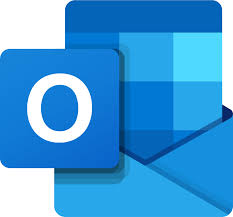 Email - Microsoft Outlook
Email - Microsoft Outlook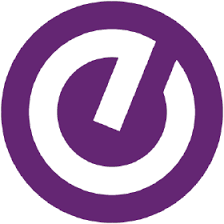 Ellucian Experience
Ellucian Experience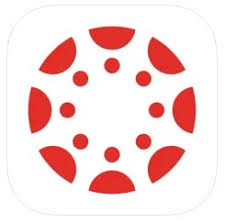 Canvas
Canvas